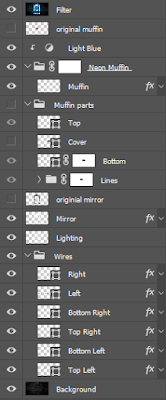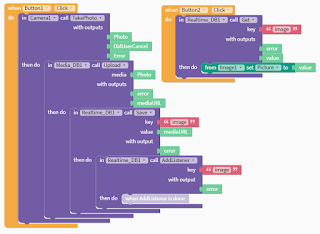I created the picture above using the pictures of the mirror and muffin.
I started by creating a new project. I inserted the pictures of the mirror and muffin into the project. I added a background picture and used a the Raw Camera Filter to make it darker. Then I traced the muffin using the Pen Tool. I painted the mirror white with the Brush Tool and removed the inside of it with the Selection Tool. I applied an Inner Glow, Outer Glow and Drop Shadow, to create a neon effect for the mirror and muffin. The wires were created with the pen tool and had an Inner Glow and Drop Shadow applied to them. To further enhance the neon lighting, I used the brush tool to outline the mirror and muffin and add lighting. After, I merged all the layers together and applied a Raw Camera Filter to adjust the colors.